Modify your Keyes branch distribution group
Click on the link below. (we suggest you bookmark the URL below for easier future access)
Note: The site may require you to login to your Keyes webmail, this is normal. It may take a moment to load, if it is your first time accessing it.
https://admin.cloud.microsoft/exchange?page=groups&form=owa_groups#
Select “Groups I own”
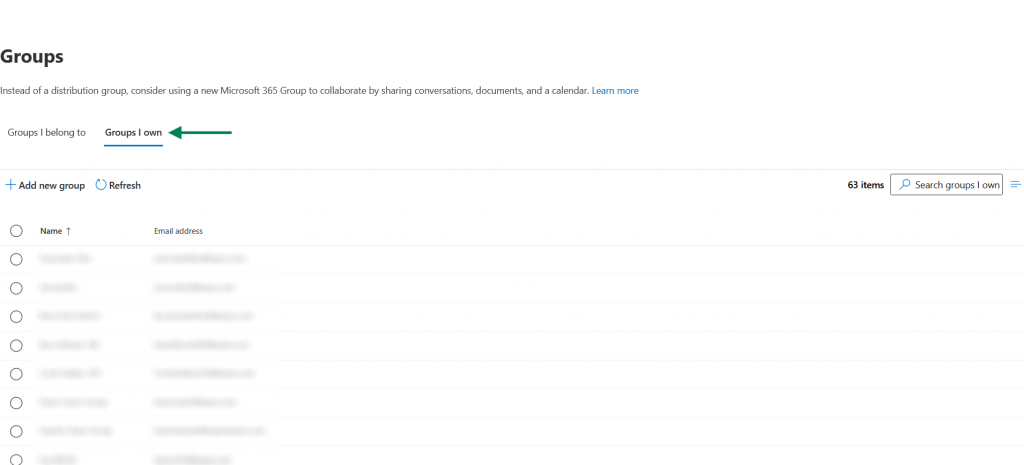
Click on the group you would like to modify, then scroll down and click on “View all and manage members”
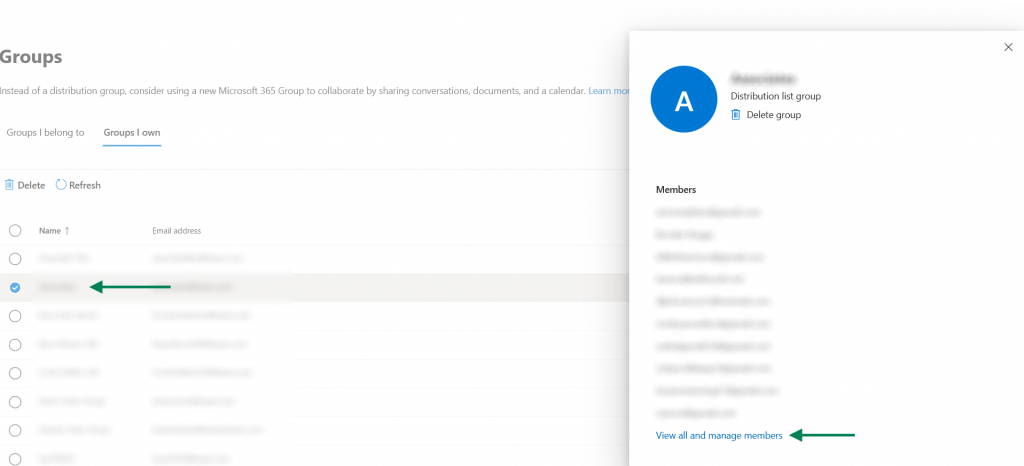
Click on “Add members”
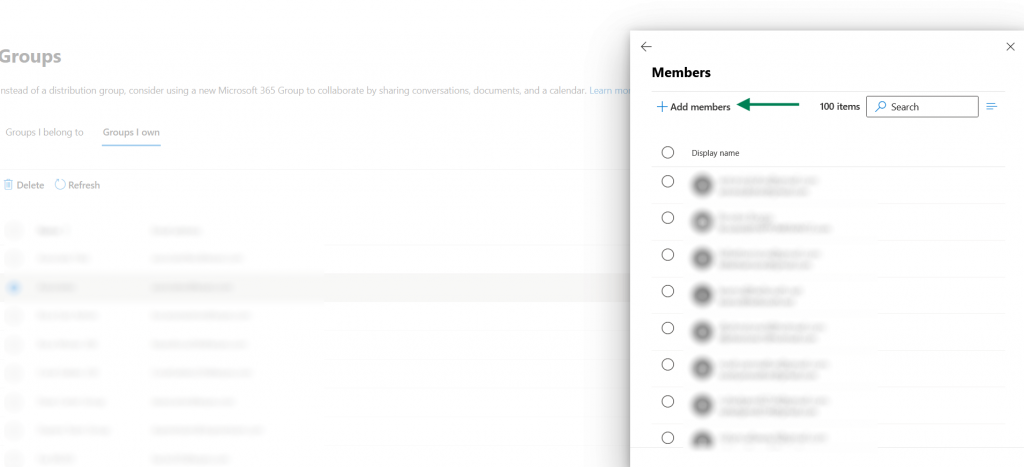
Search for the user you would like to add, select the user and click “Add”
Note: If you’re adding an external / personal email address to your group, it must be the address listed on the associates new hire paperwork or one that has been submitted to support as the preferred email, instead of their Keyes email address.
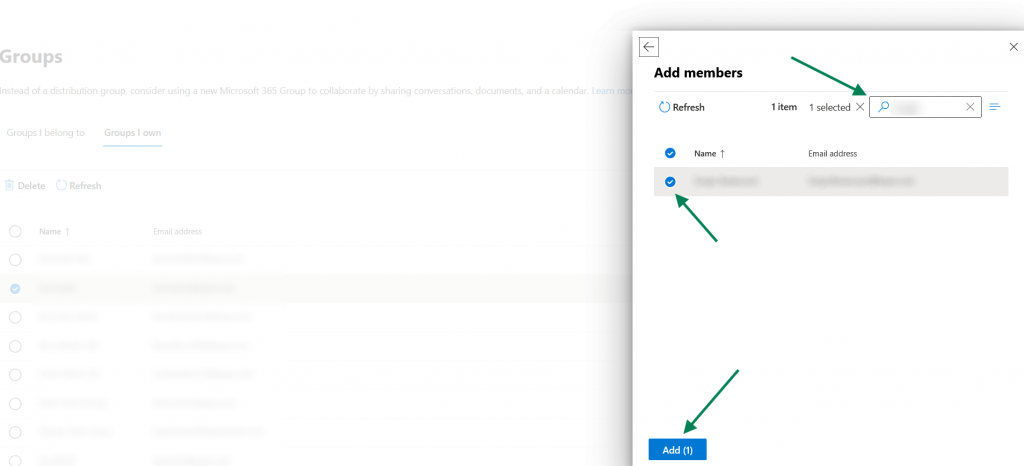
Note: If you cannot find your associates email address in the list, please let us know at support@keyes.com.
The system will display “The changes are saved and will appear within 5 minutes”
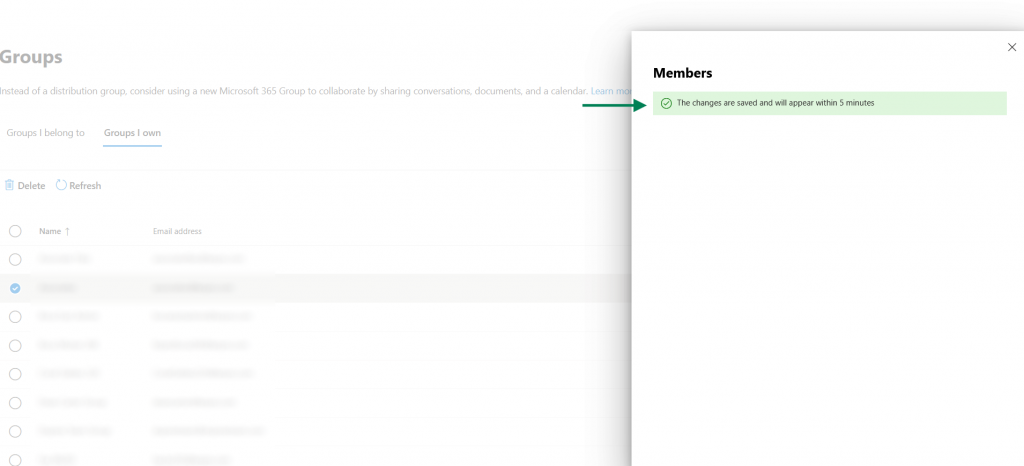
You have successfully added your associate to your distribution group, you can now close the window.
To remove an associate from your group, go back to your group, click on “Members” and click on “View all and manage members”
Enter the associates name in the search bar, select the associates email address below, and then click on the “Delete” button
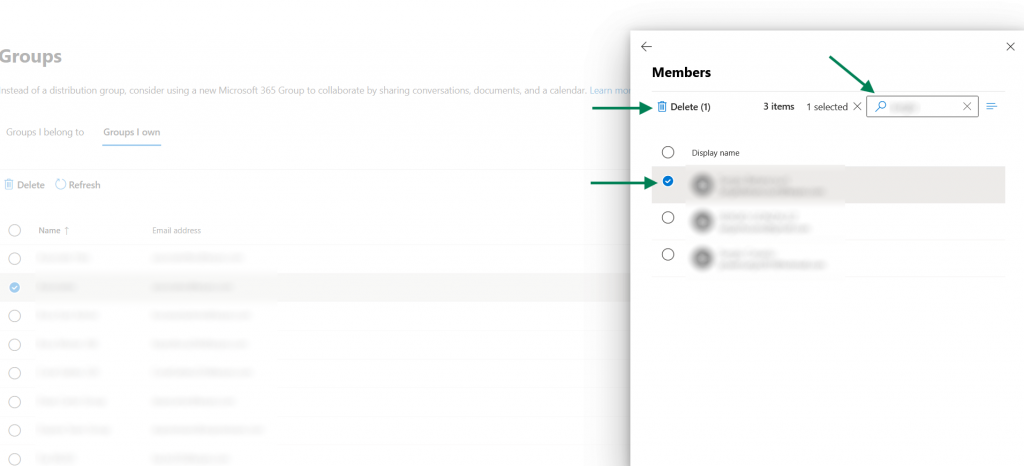
The system will display “The changes are saved and will appear within 5 minutes”
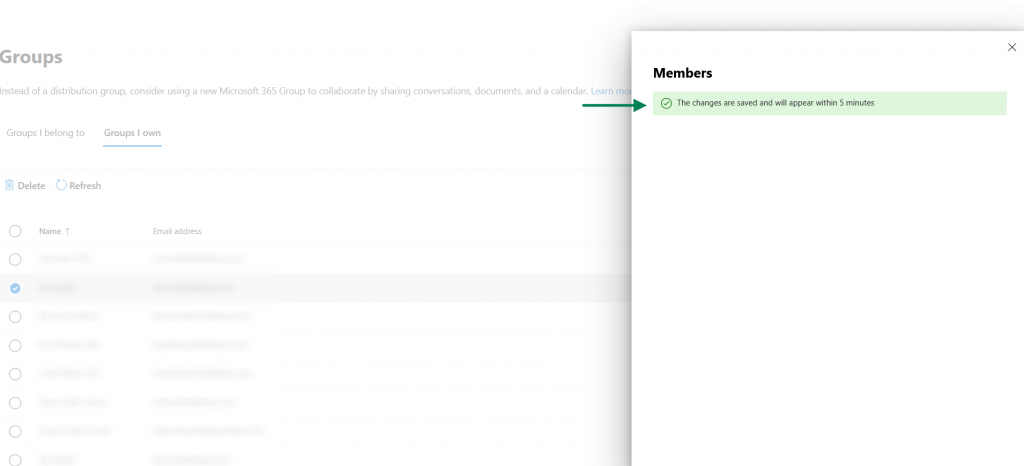
You have successfully removed your associate from your distribution group, you can now close the window.

