Instructions for Reporting Phishing or Malicious emails
Phishing, Malicious, or Not Junk
Messages that your email account marks as junk are automatically moved to your Junk Email folder. However, spammers and phishing attempts are continually evolving. If you receive a junk email in your inbox, you can use the Report Message button to send the message to Microsoft to help them improve our spam filters. If you find an email in your Junk Email folder that’s not spam, you can use the Report Message button to mark it as a legitimate email, move the message to your Inbox and report the false positive to help Microsoft improve our spam filters.Phishing or Malicious
If you suspect an email is a forgery, phishing or malicious in nature, you can report it as such by following these simple steps.
1. Open the email message you suspect for reading.
2. Click on the “Report…” button or ribbon, for the appropriate application you are using (Web or Windows Application).
| Outlook for Windows: | Outlook for Windows: | Outlook on the web: |
|---|---|---|
The Report Message icon in the Classic Ribbon: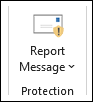 | The Report Phishing icon in the Simplified Ribbon: Select 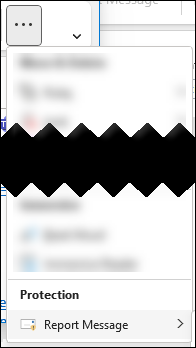 | The Report Message add-in: In OWA, you will find the Report Message options when clicking on “Junk” in the menu bar or the icon highlighted below. 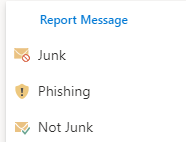 |
3. Select the appropriate classification
If you choose Junk, Phishing or Not Junk, you’ll have the option to send a copy of the message to Microsoft along with your classification of the message. This is optional. To turn off the option to send a copy of the message to Microsoft, choose Options and then follow the steps listed below.
- What’s Junk email?
- Junk email messages are typically referred to as spam. These are messages that you don’t want to receive that may be advertising products you don’t use or find offensive. If you choose the Junk option, a copy of the message may be sent to Microsoft to help update our spam filters and the message will be moved from your Inbox to your Junk Email folder.
- What’s phishing?
- Phishing is the practice of luring you into disclosing personal information, such as bank account numbers and passwords. Often phishing messages look legitimate but have deceptive links that actually open fake websites. If you select Phishing, a copy of your message may be sent to Microsoft to help update our filters and the message will be moved from your Inbox to your Junk Email folder.
4. Click “Submit” and a new incident/case is created for us to review.
5. After this, please do not forget to Forward the email “AS ATTACHMENT” to support@keyes.com (and/or) support@onekeyes.com for us to review and then send to Micro$0ft and our spam filter service. Instructions on how to forward “as attachment” outlook web can also be found online google here
- From Outlook web, open the email you want to forward “as attachment”.
- Click on the “More actions” button (three dots) located at the top-right corner of the email.
- Select “Forward as attachment” from the drop-down menu and a new email message composition window will open with the original email attached as a .eml file (this contains the hidden headers required to identify the message).
- Enter the support@keyes.com as the recipient, add a useful subject and brief message, and click “Send“
6. At your discretion, if any email is associated with a crime, you may report said to the FBI Internet Crime division from one of these links: https://www.ic3.gov/

