How to modify the Address Book on a Konica Bizhub
Note: If you do not have your copiers IP address, please request it from IT at support@keyes.com or helpdesk@ipre.com. Also please check your desktop as IT may have already created a shortcut for you.
Open a web browser, enter your copiers IP address in the address bar and hit enter.
Change User Type to “Administrator (User Mode)”, enter the password and click on the “Login” button.
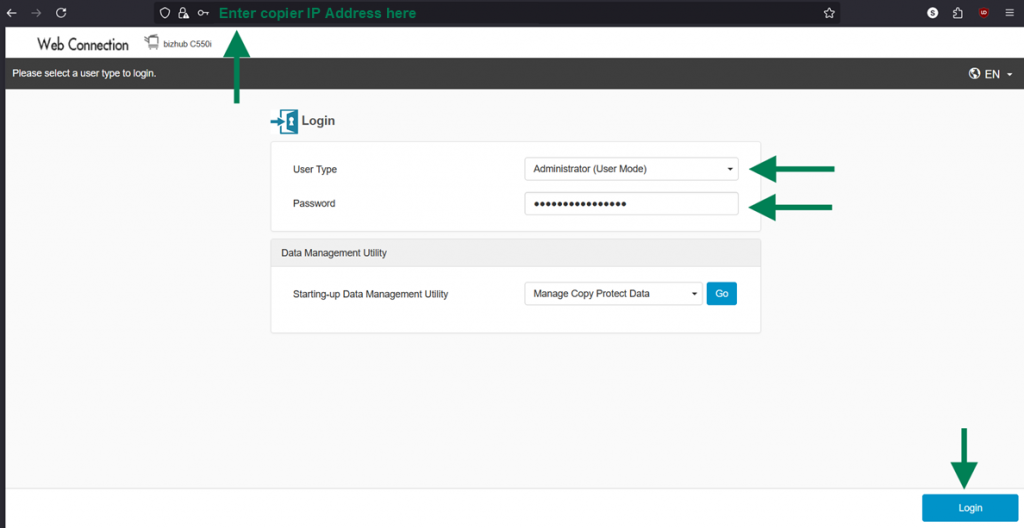
Click on “Store Address”
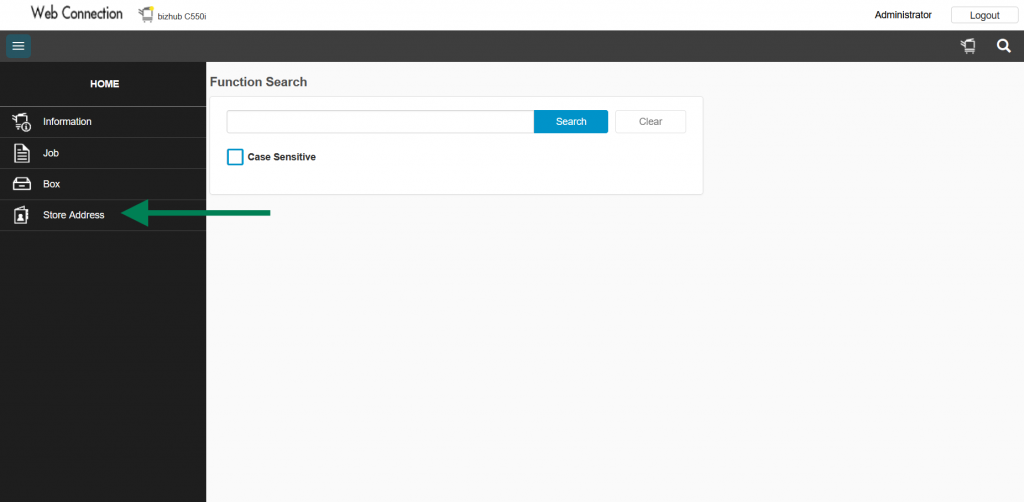
Click on “Address Book”, then click on “New Registration”
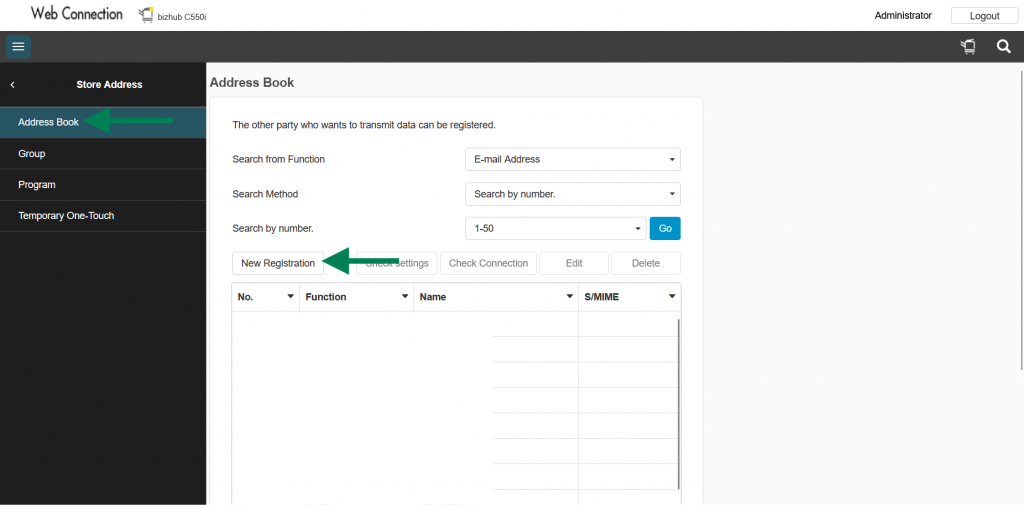
Enter the users full name in the “Name” field.
Set the “Index” letters according to first or last initial of the users name.
If you would like the user to appear on the main scanning page, check the “Favorite” check box.
Enter the users email address in the “E-mail Address” field and click “OK”.
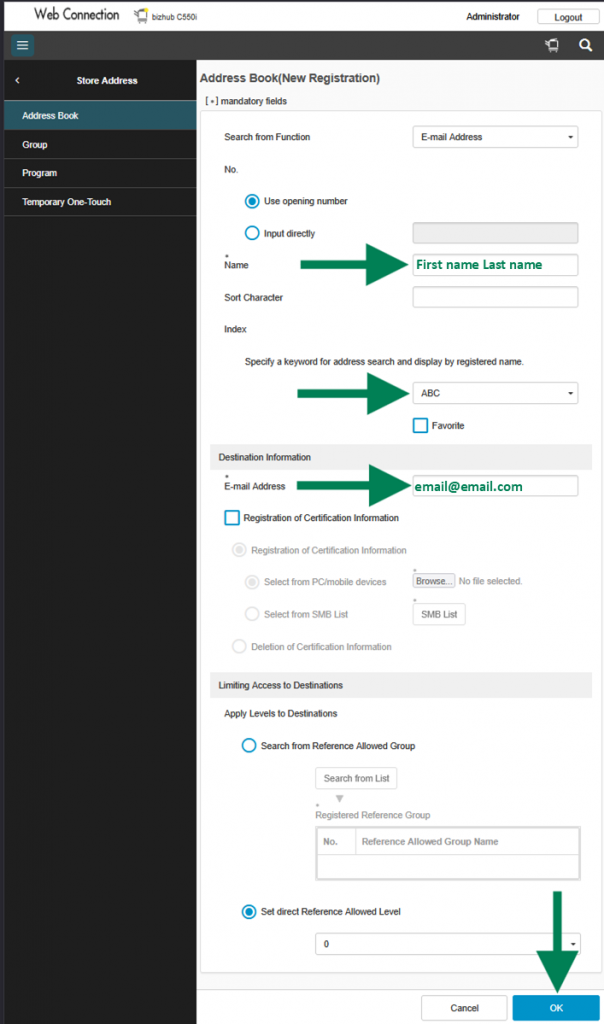
If you are done adding users click on “Return”, if not, click on “Continue Registration”
Once you are done adding users, click on “Return” and be sure to click on the “Logout” button
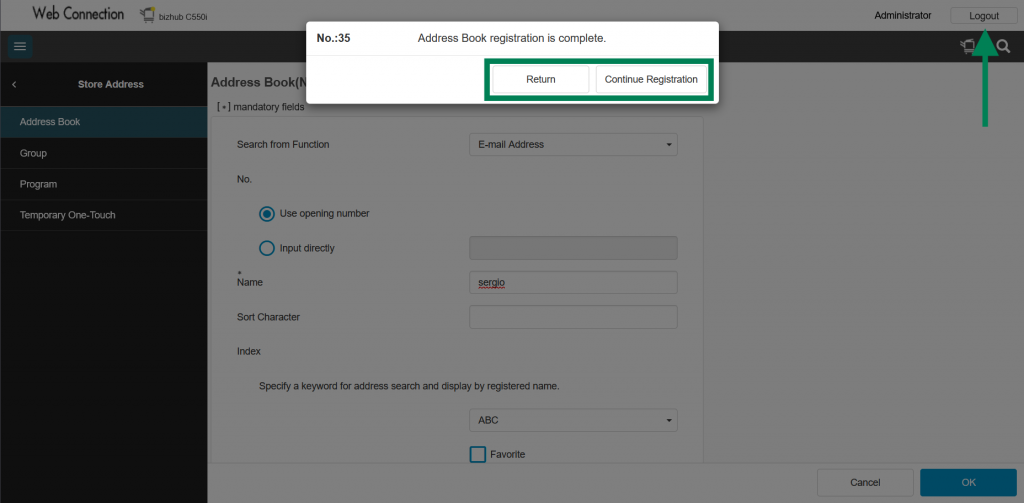
To remove a user from the address book, select the user and click on the “Delete” button
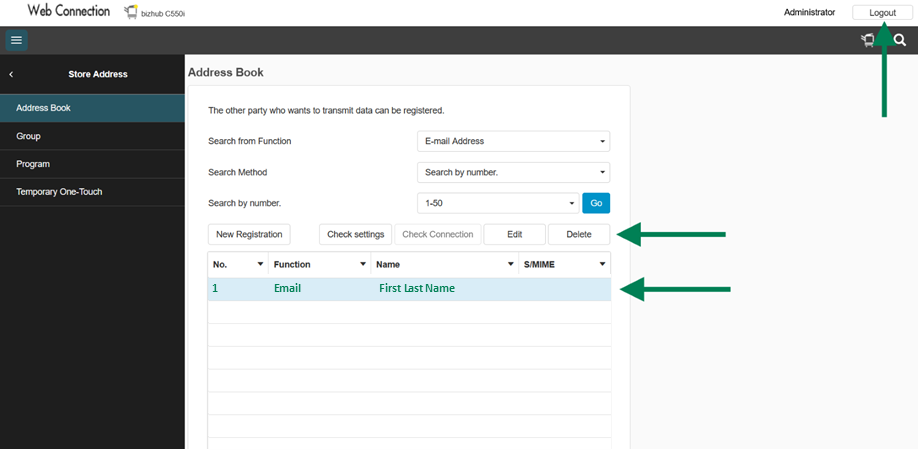
When you have finished deleting the users, click on the “Logout” button and close your browser.

