Adding email addresses to the BizHub Address book
Double-click the printer/copier icon on your desktop. It will open your web browser and take you to the login page for the copier.
The “user type” default is “account”. Keep it that way.
Enter your 5-digit copier code/LDC into the password field and click Login.
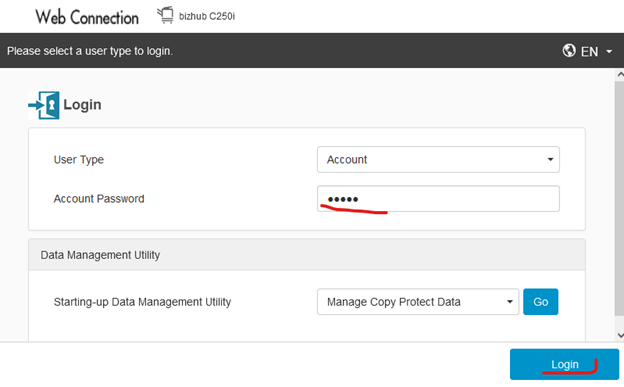
Click the tab on the left labeled Store Address.
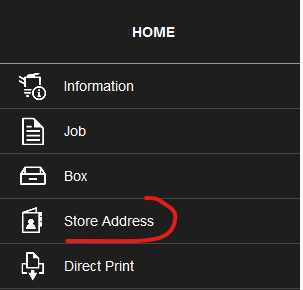
Click the tab on the left labeled Address Book.
Click New Registration in the main portion of the web page
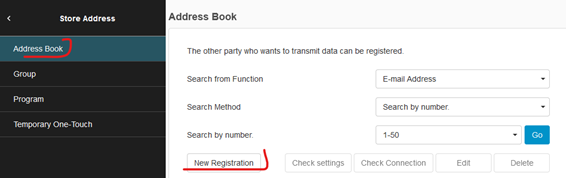
Enter their Name and Email Address. Select the ABC tab based on LAST NAME (select “Favorite” only if the email address is an employee: office staff, mortgage, title, etc.)
Click OK.
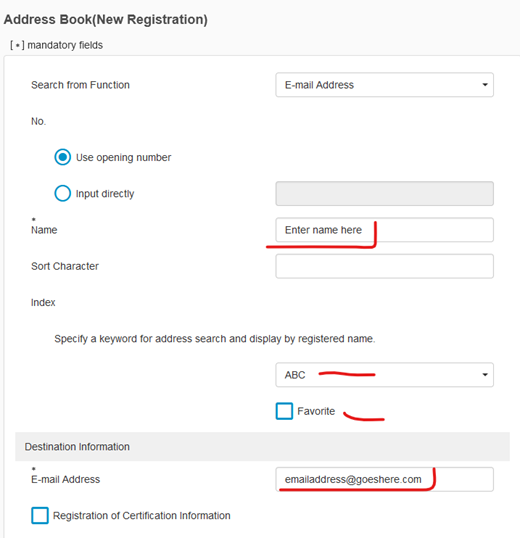
You can also edit existing address book entries by searching the current address book entries for the Name of the associate, clicking on the name, and then clicking “edit” at the top, near the “new registration”.

