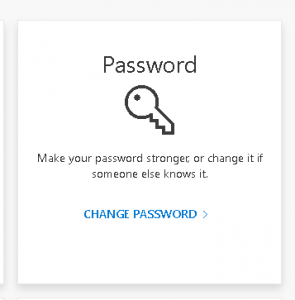How to block spam or malicious emails in Microsoft o365
Find any email(s) you do NOT wish to receive that have been delivered to your Inbox folder, click on one (individually/repeat):
- On the top right of the message, click on the “…”, then click on the “>” next to the menu item labeled “Block“, then select “Block XYZ“;
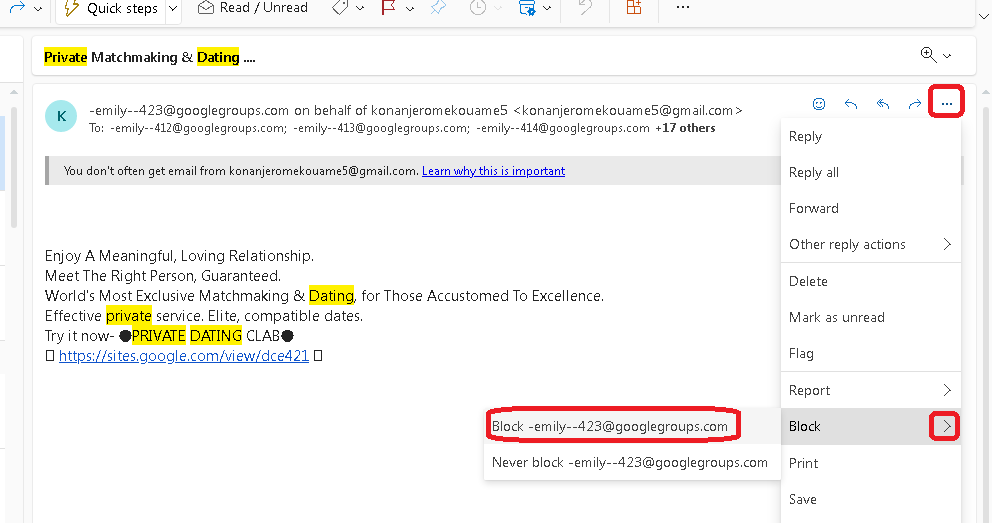
- Micro$0ft will ask you to confirm if you want to add the sender to the “Blocked Senders list“, click “OK“.
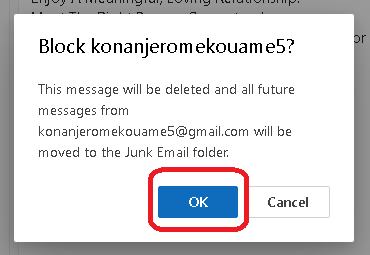
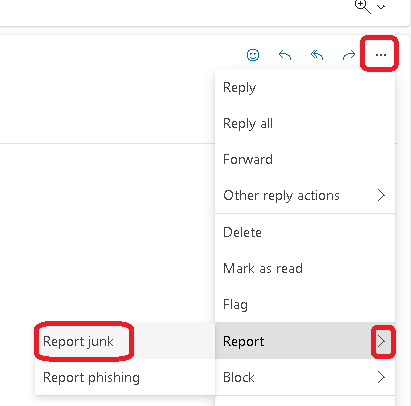
- On the top right of the message, click on the “…”, then click on the “>” next to the menu item labeled “Report” -> then select “Junk”
- If any email messages continue to be delivered to your Inbox folder, after you’ve done the above, you can report a sample of that email to the helpdesk (forwarded “as attachment“), and we’ll examine why then speak with the spam filter company. instructions on how to forward “as attachment” outlook web can be found on google here.